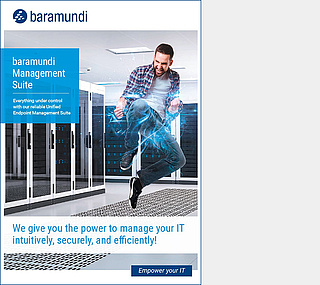Download baramundi agent
Version 2022 R2
| Name | ManagementAgent_setup.exe |
|---|---|
| Size | 55.1 MB (57,870,632 Bytes) |
| Checksum (MD5) | fa19e15b260ab93e6d0b5f3d493670dd |
| Checksum (SHA256) | 85f4d70eeda63143dfa16c6f264853f0b59d7db5a89ac501bf268bd9ae11fd88 |

Start the installation by double-clicking on the downloaded file and confirm the security dialogue with „Yes“.
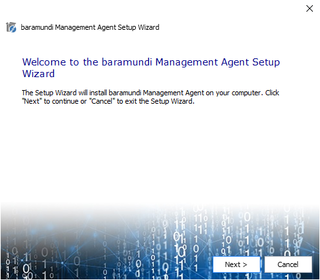
Click on „Next“.
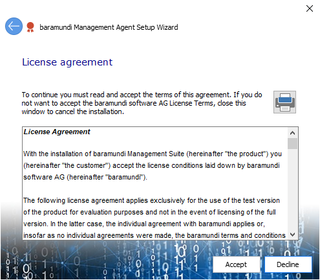
Accept the license agreement.

Select „Standard“ as setup type.
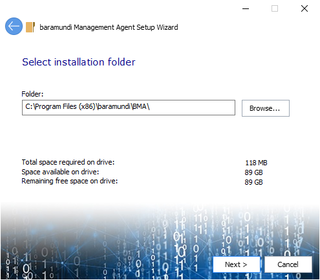
Confirm the installation directory by clicking „Next“.
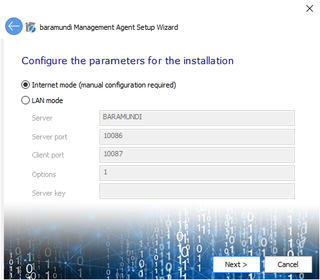
Select „Internet mode“ and click „Next“.
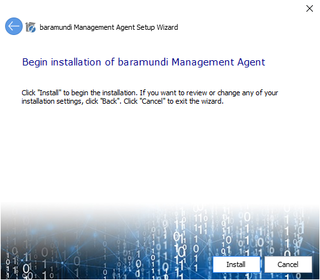
Start the installation process by clicking „Next“.

When the installation is complete, click on „Finish“.
The agent is now installed and can be configured for the secure connection to the baramundi Management Server of your company.

Right-click on the baramundi icon next to the clock and click in “Initial configuration”.
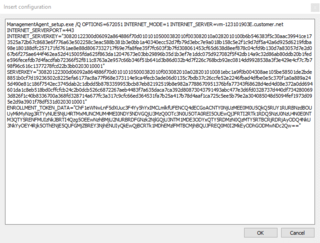
Insert the installation command from the e-mail and confirm the dialogue with “OK”.
The Management Agent ist now securely connected to your company’s management server and can be managed through your administrator.