- Tags:
- windows11,
- win11
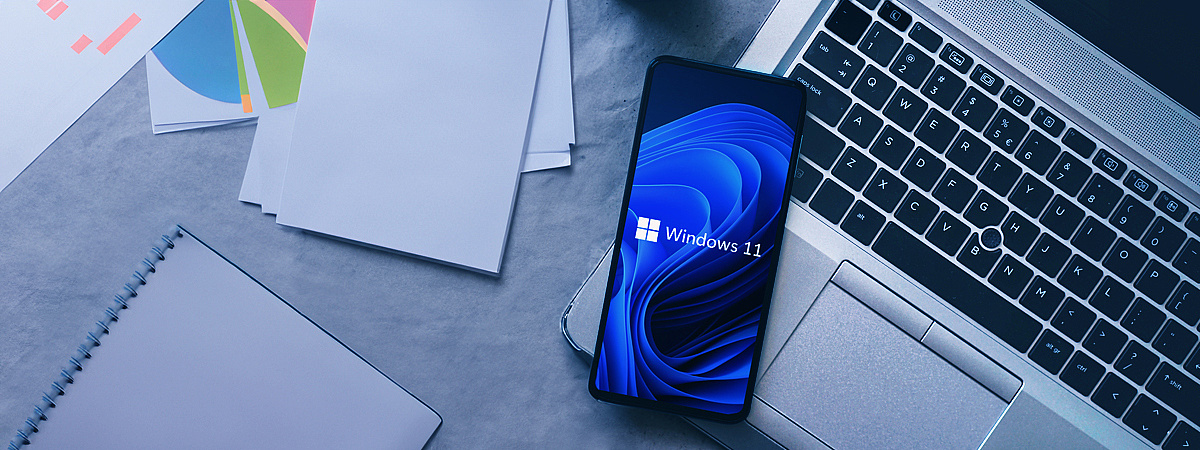
Windows 11's new group policies: The benefits for IT admins
Windows 11 offers over 70 new group policy settings to improve security and usability in corporate IT environments. New functions also make it easier for admins to manage their IT infrastructure.
Short & sweet
- The updated Windows 11 group policies close numerous security gaps and improve control over printer drivers and RPC connections.
- Improved customization options for the Start menu, taskbar and other features increase user-friendliness and system security.
- IT teams should not put off switching to Windows 11 to take advantage of its enhanced security features and efficiency.
The updated Windows 11 group policies specifically address numerous security vulnerabilities and offer refined control over the installation of printer drivers and RPC
connections. Customization options for the Start menu and taskbar have been significantly improved. Users also gain more control with the ability to remove unwanted items, block changes and
simplify layouts. Companies should not delay the switch to Windows 11 so they can take
advantage of these new features and improve cybersecurity resilience in the face of the constantly increasing risk of cyber-attacks.
The descriptions below are just brief introductions to some of the major benefits for IT admins in Windows 11. With 70 new group policy settings, it would be impractical to cover all of the
options and details here. We can get into some of those in future articles. So, consider this a starting point for exploring how to apply the new group policy settings in your IT
environment.
Innovations - so what?
Why are the new features available with Windows 11 so important? In a nutshell: Admins can use the new improvements to:
- Eliminate existing vulnerabilities and increase system security
- Implement stronger IT security policies
- Optimize system stability, efficiency and performance
Below are 5 main areas of improvement you can expect from Windows 11:
1. The main thing is safety
Windows 11 significantly strengthens IT security guidelines, particularly for printer management. In addition to fixing the "PrintNightmare" vulnerability, Microsoft Defender has been improved with new SmartScreen settings. Enhanced antivirus functions now enable detailed device control and more granular management of update channels for greater phishing protection. There also are new policies for dealing with malicious notifications, password reuse warnings and insecure applications. Security is further strengthened with policies for:
- managing the Local Administrator Password Solution (LAPS)
- enabling or disabling the new developer-optimized Dev Drive
- blocking unwanted peripherals, enforcing device controls and selecting update channels based on security needs, e.g., screening for virus signatures.
2. Extended UI and update control
Windows 11 increases control of the user interface and makes update management more flexible. Admins can now control elements such as the Start menu, the taskbar or desktop icons to ensure that every user has a uniformly optimized and secure environment. Potential security risks arising from incorrect changes to settings by end users also are reduced. New group policies enable greater control of update channels used and the distribution of security updates. This is particularly important for environments that require stability and minimal risk when introducing new software versions. Admins should review the consistent and clear documentation to avoid configuration errors and manage group policy settings more easily.
3. No flying blind on the Internet
Web browser management has been optimized. For example, Internet Explorer can be activated for legacy HTML applications and outdated browser warnings for the original Edge can be suppressed. The new policies also improve data protection with the ability to control app access to presence detection sensors and to restrict data collection by File Explorer.
Windows Copilot has been integrated and can be deactivated if required. DNS queries also get improved security and privacy options with DNS over HTTPS (DoH) or LSASS authentication for login information. NetBIOS deactivation further reduces potential security risks.
4. More control = more efficiency
Enhanced security features such as multi-factor authentication, data access control and device encryption make it easier for admins to enforce security policies and manage user/device settings. Computer configuration, user configuration and administrative templates can also be provided with policies. Security-related settings such as password policies, Windows Defender Antivirus and BitLocker drive encryption can be managed more efficiently. User and device policies for AppLocker and Windows Hello also help increase security.
The new customization options for the desktop and Start menu, application settings and Windows update management provide additional advantages. For example, a standardized interface simplifies onboarding. Users also get helpful troubleshooting tips for dealing with policy applications, conflicts and replication. Organizational units and regularly checking and updating policies is also easier than ever before.
5. More convenience for end users
The extended group policies can be used to improve the performance of individual devices, a useful value-added feature for Digital Employee Experience (DEX) management. For example, setting power management to "Best performance" means that end users may rarely struggle with device slowdowns. In addition, admins can improve graphics performance by deactivating unnecessary visual effects such as animations and transparency under "Accessibility" settings. Similarly, deactivating unnecessary startup programs in the Task Manager or under "Apps" in the "AutoStart" menu can reduce startup times.
Outlook and prospects
The new group policies in Windows 11 offer extensive improvements that allow admins to significantly increase the security, efficiency and user-friendliness of their IT infrastructure. Security policies can be better enforced and overall system stability enhanced. The baramundi Management Suite (bMS) provides admins with indispensable tools both for migrating to the new OS and for navigating the jungle of new settings to get the most out of Windows 11!
- Tags:
- windows11,
- win11
Read more
Cyber resilience: the most important trends for secure endpoint management
The ingenious principle of Linux software management
- Tags:
- uem,
- bms,
- linux,
- managed software


